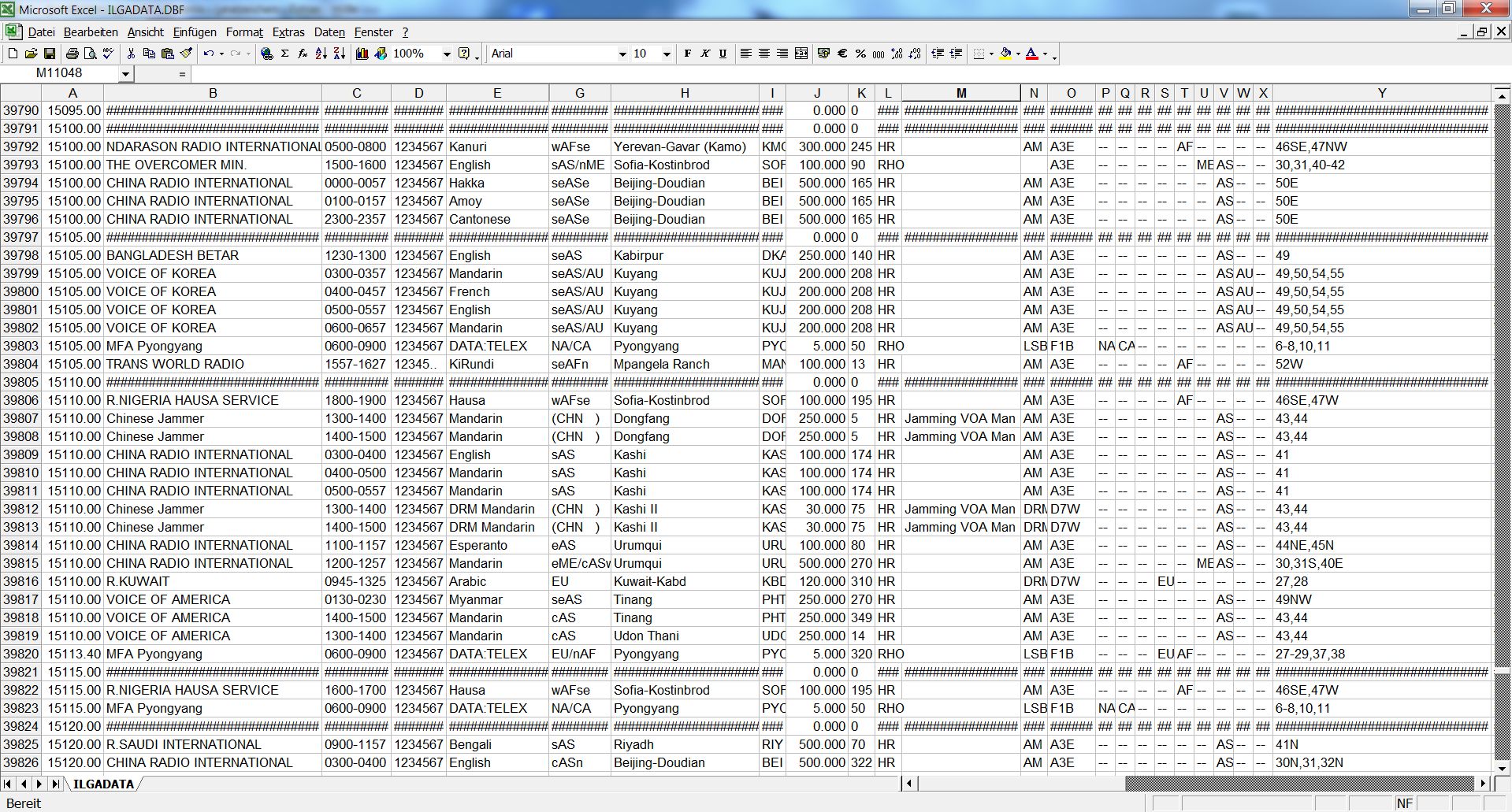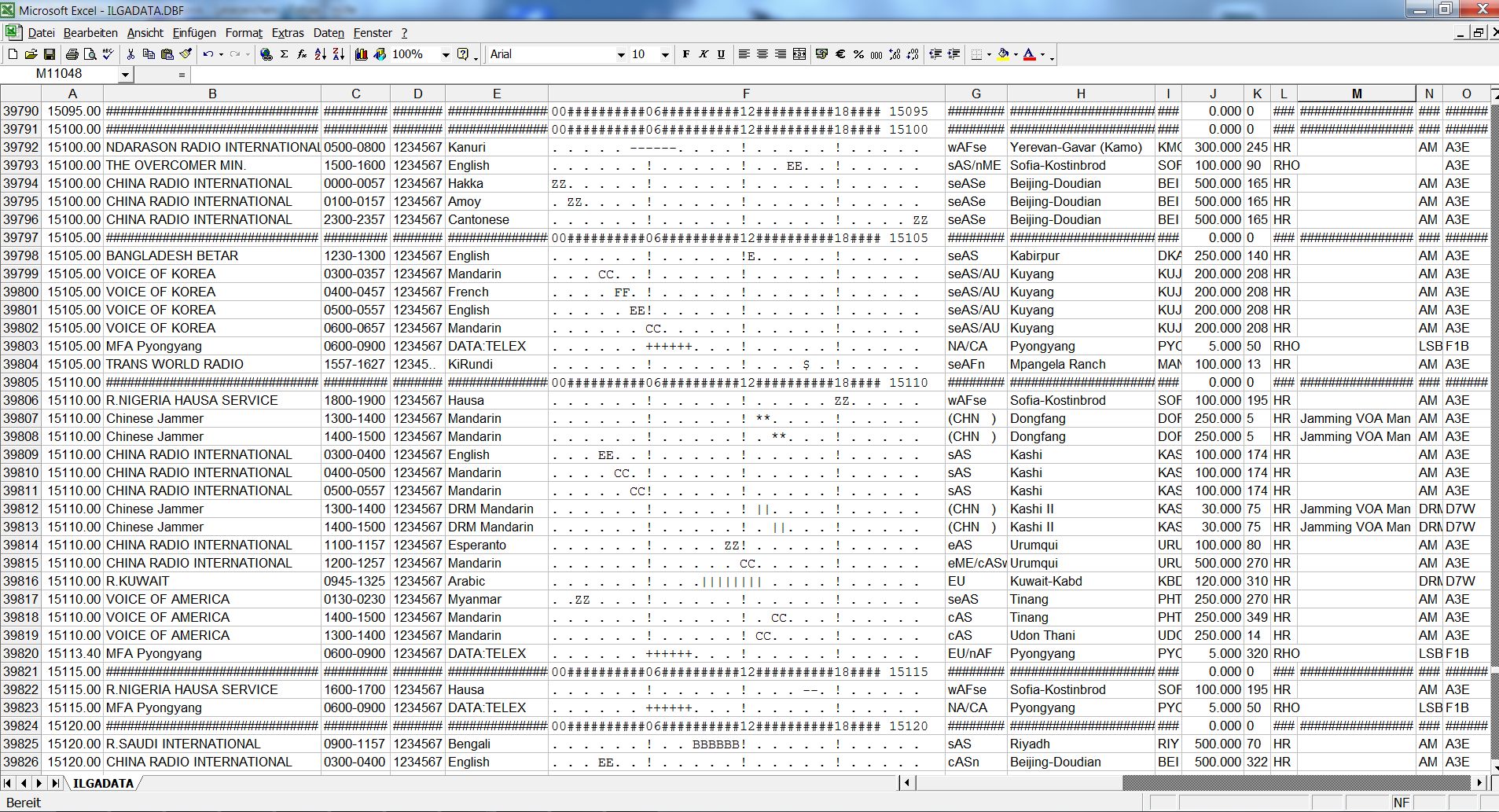Main page » Software » Software for ILGRadio Files » ILGRadio Database Import into Microsoft Excel 2000
The largest and unique short wave database in the world covering all Broadcasting and UTILITY Stations
with last monitoring date (time stamp) and many further technical / signal details
ILGRadio since 1983 the whole short wave spectrum in one hand
UPDATE INFO:
B25 Season - December updates on a nearly daily basis: upload December 5th 2025 (2314 UTC)
Database of today with 86367 data sets with latest monitored and verified data entries of the current B25 season:
Year 2025: 30183, Year 2024: 12675, Year 2023: 8114, Year 2022: 6960 data sets effective for December,
more detailed latest statistics as of 31st August 2025 incl. also statistics of all the previous seasons
Important web pages for help: Explaining ILGRadio Data Fields and The Signal Types of the ILGRadio Database
ILGRadio as seen from others: Comments of satisfied ILGRadio Users over the years
with last monitoring date (time stamp) and many further technical / signal details
ILGRadio since 1983 the whole short wave spectrum in one hand
UPDATE INFO:
B25 Season - December updates on a nearly daily basis: upload December 5th 2025 (2314 UTC)
Database of today with 86367 data sets with latest monitored and verified data entries of the current B25 season:
Year 2025: 30183, Year 2024: 12675, Year 2023: 8114, Year 2022: 6960 data sets effective for December,
more detailed latest statistics as of 31st August 2025 incl. also statistics of all the previous seasons
Important web pages for help: Explaining ILGRadio Data Fields and The Signal Types of the ILGRadio Database
ILGRadio as seen from others: Comments of satisfied ILGRadio Users over the years




ILGRadio Database Import into Microsoft Excel 2000
ILGRadio Database Import into Microsoft Excel 2000
Import within Microsoft Excel (no Excel Viewer) © Microsoft. Go to open File Name and croll down to dBASE and open ILGRadio "ilgadata.dbf"
Mark the datafield GRAPHICS andf change letter type from "Arial" to "Courier New" for propper display of Graphical Diagramm.
You can view all data, you can set different order or set filter function. If yo wish you can export to other file type.
Look for structure of ILGRadio Database to explain what you see below. LINK ILGRADIO STRUCTURE
Mark the datafield GRAPHICS andf change letter type from "Arial" to "Courier New" for propper display of Graphical Diagramm.
You can view all data, you can set different order or set filter function. If yo wish you can export to other file type.
Look for structure of ILGRadio Database to explain what you see below. LINK ILGRADIO STRUCTURE
1.
Select "Open File" , switch to Filetype "dBASE Files" and select the ILGRadio file
in your own ILGRadio directory
2.
Now you see all ILGRadio data in the original format.
Within Excel you can select and filter data and data fields:
click picture for zoom view
3:
If you want to use the Graphical Diagramm ("Times by Lines"), please
change letter format to "Courier New" with e.g. small 8 dot size
(highlight the content of the GRAPHIC data field and change the letter type from "Arial" to "Courier" (Courier New).):
change letter format to "Courier New" with e.g. small 8 dot size
(highlight the content of the GRAPHIC data field and change the letter type from "Arial" to "Courier" (Courier New).):